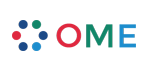Quick Start with Agilo
This short introduction will help you to set up and use Agilo. If you are using an Agilo for trac hosted project or the Agilo appliance, the AccountManager plugin is already installed and configured to work with Agilo.
Set up Agilo
Like in a good Scrum, you need a Team before starting. Agilo allows you to set up Teams and Team Members. In Agilo, a Team is composed of all the cross-functional members that will take part in a Sprint.
Create a Team
- As an administrator (a user with TRAC_ADMIN rights) click on the Admin icon
 in the toolbar, and go to the Agilo/Teams?
in the toolbar, and go to the Agilo/Teams?
- Enter the Team name in the textbox and push the Add button. You can add a description for the team.
- To add a team member (remember the name will also be the username for logging into the system), push the Add button.
- In case the username is not existing yet, you will be asked if you wish to create a new user, answer yes, or cancel to go back and retype an already existing username (this requires to have the AccountManager plugin)
- You can enter now details about the user, including his/her default capacity per weekday (by default is calculated in 6 ideal hours per working day). Push the Add button and the user will be created and add to the Team. You can add as many user as you want.
Create a Product Owner
Every Product needs a Product Owner. Agilo has a defined role with special access rights for the Product Owner.
- As an administrator (a user with TRAC_ADMIN rights) click on the Admin icon
 in
the toolbar, and go to the Accounts/Users? menu (this requires to have the
AccountManager plugin) and
create the new user.
in
the toolbar, and go to the Accounts/Users? menu (this requires to have the
AccountManager plugin) and
create the new user.
- To set username and password please go to General/Permissions? and in the form Grant Permission type as subject the username you just created, that should be the Product Owner.
- In the Action pulldown menu, choose the PRODUCT_OWNER action, than press the Add button
Create a Scrum Master
Every team needs a Scrum Master. Agilo has a defined Role with special access rights for the Scrum Master.
- As an administrator (a user with TRAC_ADMIN rights) click on the Admin
icon
 in the toolbar, and go to the Accounts/Users? menu (this requires that you
have the AccountManager
plugin) and you create the new user.
in the toolbar, and go to the Accounts/Users? menu (this requires that you
have the AccountManager
plugin) and you create the new user.
- To set username and password please go to General/Permissions? and in the form Grant Permission type as subject the username you just created, that should be a Scrum Master.
- In the Action pulldown menu, choose the SCRUM_MASTER action, than press the Add button.
Create a Milestone for a Release
In Agilo you can use milestones to represent releases. A release is a concept that normally spans through multiple sprints. It is the real release cycle that is planned also in terms of shipment of the product to the market/customer.
- As a Product Owner you can create a Milestone, or rename an existing one
by clicking the Roadmap
 button on the toolbar.
button on the toolbar.
- Click on an existing milestone, and chose Edit Milestone in the milestone edit form. You can change the name of the milestone, set a due date and add a description
- When finished push the Submit Changes button
Create a Sprint
In Agilo you can create as many sprints you want in the context of a release, and set for each sprint the Start Date and, the End Date or Duration. It is a good practice to lay down from the beginning a set of Sprints for a new Product Release, so one can already match the path to the final release date.
- As Product Owner you can create a Sprint by clicking the Roadmap
 button at the toolbar.
button at the toolbar.
- Choose the milestone for which you want to create a Sprint.
- Locate the Add new Sprint button for that milestone and push it.
- Enter the name for the sprint. You can use the description to write clearly the sprint goal at the Sprint Planning Meeting
- Enter start date and end date, or duration.
- Select the Team from the pulldown menu. (Without a team assigned, you will not be able to properly plan a Sprint)
- Push the Submit Changes button