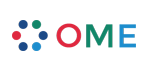help
>
admin
>
Backlog Admin
Backlog Administration
Agilo introduces a special Backlog concept, and allows you to configure as many Backlogs as you like to suite your needs. By default, Agilo creates two Backlogs for every project:
- The Product Backlog where the Product Owner stores and manage the Requirements and the User Stories
- The Sprint Backlog where the Team manages the daily work during every Sprint
In Agilo every Backlog can be bound to a specific time-interval as well as there being a Global Backlog that collects all the tickets in the system, independent of whether or not they've been assigned to a Release or Sprint.
Backlog Administration Panel
Located in Admin/Agilo/Backlogs
If you click on the Admin icon ![]() on the top toolbar of agilo, you will enter the Admin interface. Under Agilo you will find a Backlogs menu item -- that will lead you to the main page for Backlogs administration.
on the top toolbar of agilo, you will enter the Admin interface. Under Agilo you will find a Backlogs menu item -- that will lead you to the main page for Backlogs administration.
Adding a new Backlog Type
If you want to add a new Backlog, just type the new Backlog Type name in the Add Backlog form, and press the Add and edit button. You can also reach the edit page by choosing an existing backlog type.
Edit an existing or a newly created Backlog
In the edit page of the Backlog Administration panel, you'll find some property fields to set. Some of them are dynamically bound to each other to make the configuration of the backlog easier:
- Description: enter here the description of the Backlog and what it is supposed to contain. You can use Wiki syntax here.
- Scope: the scope of the backlog defines if the backlog has to be bound to a specific time interval (represented by a Milestone or a Sprint) or has to be a global backlog, which means that it will load all tickets of the defined type that are entered in the system:
- global: loads all the tickets from the system belonging to the chosen types, if the strict option is specified only the tickets which are not specifically planned for a Sprint or Milestone are loaded
- milestone: loads all the tickets from the system belonging to the chosen types that are planned for a specified milestone (in the user interface these types of backlog are always shown with a pull-down menu where the user can choose a specific scope: milestone or sprint). Note also that all tickets not explicitly planned for a milestone or sprint and linked to tickets which are planned are loaded as references
- sprint: same as milestone, but applied to a Sprint
- Ticket Types: choose one or more ticket types to show in your backlog
- Column Preferences: choose the columns or properties for a ticket that you want to see in the Backlog view. The Alternative column, allows you to choose an alternative column to show in case a ticket type loaded doesn't have the property you are editing. In this column you can see also the calculated properties which are not editable, but can be used to show aggregated values on parent types (e.g.: the remaining_time in a Sprint Backlog can be replaced by the total_remaining_time in stories). You can also choose the order in which these properties are shown in the backlog.