Task #6710 (closed)
Opened 8 years ago
Closed 8 years ago
P4: 21.1 Test Export Scripts
| Reported by: | saloynton | Owned by: | cblackburn |
|---|---|---|---|
| Priority: | major | Milestone: | OMERO-Beta4.3.2 |
| Component: | General | Version: | n.a. |
| Keywords: | n.a. | Cc: | saloynton |
| Resources: | n.a. | Referenced By: | n.a. |
| References: | n.a. | Remaining Time: | 0.0d |
| Sprint: | 2011-09-15 (5) |
Description (last modified by saloynton)
21.1 Test Export Scripts - Insight AND web
- Scenario implemented for 4.3.0
Prerequisites:images with multiple z sections
Batch Image Export - "Default values"
- Prerequisite choose images with more than 1 channel
- In the web and Insight, select one or more images (or a dataset)
- Click to display the available scripts icon - Run Export Scripts > Batch Image Export
- Run using the default values (don't need to edit anything)
- Activities pane should show script running, with Batch_Image_Export.zip available to download when done
- Download and check that each image has jpeg for each channel and 'merged' jpeg.
- Web: Click on "Browse" option for result. Main webclient page should browse to where the zip is attached (Image or Dataset)
Batch Image Export - "Input values". Test both the web and Insight.
- Select a dataset. (The images all require z sections)
- Choose export scripts > batch script.
- On opening the script the dataset id should be set. (Matching the dataset id that has been selected in step 1)
- Complete the following information in the script
- export merged images ticked
- Add 1 channel name
- Choose Z section other > specifying Z-section E.g. 3
- set Image width to 100
- format to JPEG
- use default folder name Batch_Image_Export1
- Click run > and on activation the actives window is presented while the scrip run.
- On the completion of the script the result will be able to download from the actives window > click download and save the Batch_Image_Export.zip
- Look for
- merged images as script should have saved rendering settings
- single channel images named with channel names
- confirm z indexes match the information above.
- check image sizes.
- check image format JPEG
Change History (4)
comment:1 Changed 8 years ago by saloynton
- Owner changed from ajpatterson to cblackburn
comment:2 Changed 8 years ago by saloynton
- Description modified (diff)
comment:3 Changed 8 years ago by cblackburn
- Remaining Time set to 0.25
- Status changed from new to accepted
comment:4 Changed 8 years ago by cblackburn
- Remaining Time changed from 0.25 to 0
- Resolution set to fixed
- Status changed from accepted to closed
Note: See
TracTickets for help on using
tickets.
You may also have a look at Agilo extensions to the ticket.
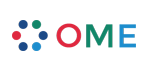

No problems at all. One point to note is that the default image format is PNG (not JPG as stated in the scenario - both formats exported okay))